The XmlDisassembler pipeline component in BizTalk Server basically does three things:
- promoting properties (including the message type)
- validating incoming documents (if turned on)
- disassemble batches into body messages
Sometimes situations can occur where you want to process an envelope message but you don’t want to have it disassembled into separate body messages.
For example when receiving a message that contains a lot of data in the header of the envelope that is needed in the body of a message further on in the process. You then ideally want to use a map to copy over this header data into another message. If the port receiving this message uses the XmlDisassembler component the envelope will be processed and the header information is “gone”.
You can of course promote everything in the header to the context but that leads to a lot of data in the context. Besides that a considerable amount of code (distinguished fields and xpath statements in expression shapes) is needed to get the context properties into the message later on.
Another and, in my view, more elegant way to do this is by setting the value of a special property to true on the context of the envelope message before it is processed by the XmlDisassembler. The property is called ‘PromotePropertiesOnly’ and resides in the ‘http://schemas.microsoft.com/BizTalk/2003/xmlnorm-properties’ namespace.
A very simple pipeline component can be used to do this:
public IBaseMessage Execute(IPipelineContext pContext, IBaseMessage pInMsg)
{
pInMsg.Context.Promote("PromotePropertiesOnly",
"http://schemas.microsoft.com/BizTalk/2003/xmlnorm-properties", true);
return pInMsg;
}
After setting this property will still have the functionality of the XmlDisassembler (like property promotion, setting the message type, etc.) but the debatching is skipped.
The property is available and can be used in all versions of BizTalk Server (2004, 2006 (R2), 2009 and 2010).



 Posted by Randal van Splunteren
Posted by Randal van Splunteren 

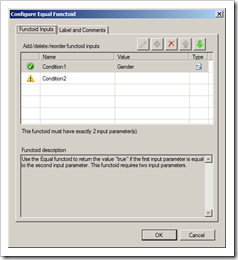








 RSS feed
RSS feed